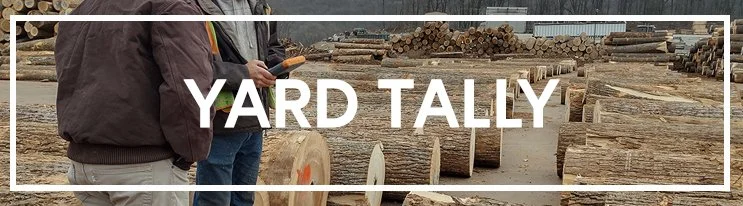Connecting Armor X9 to Wi-Fi direct - HP 200 Printer
• Swipe down twice from the topmost part of the touchscreen on the Armor X9.
• Using your finger tap and hold on the Wi-Fi signal icon (This icon should be on the far left and shaped like a baseball field.)
• Confirm that “use Wi-fi” is turned on. When it is turned on the button will be moved to right.
• Next there should be a list of Wi-Fi connections available to you. Tap and hold on the name of the
HP200 printer you would like to connect to, and press connect. [Example: DIRECT-AA-HPOfficejet200]
• The password you should enter is “12345678” and then click on “connect”
• Swipe up from the very bottom of the touchscreen on the Armor X9 to remove the Wi-Fi menu
Tap and hold the Wi-Fi signal icon.
Tap and hold the printer you'd like to connect to.
You can start this process from any screen you are currently on
The password you should enter is “12345678” and then click on “connect”
Refer below to the program(s) you will be needing to connect to Wi-Fi for the next steps.